The most common payroll items and their correct settings are already added to the system (Preset Payroll Item Settings). In case you want to add a custom payroll item you can follow the steps below. Note that you only need to add the custom payroll item once.
IMPORTANT: It is crucial that you tick the correct boxes (settings) prior to saving as wrong settings may lead to incorrect calculations in your payroll!
1. Settings > Payroll items > Add Additions OR Add Deductions
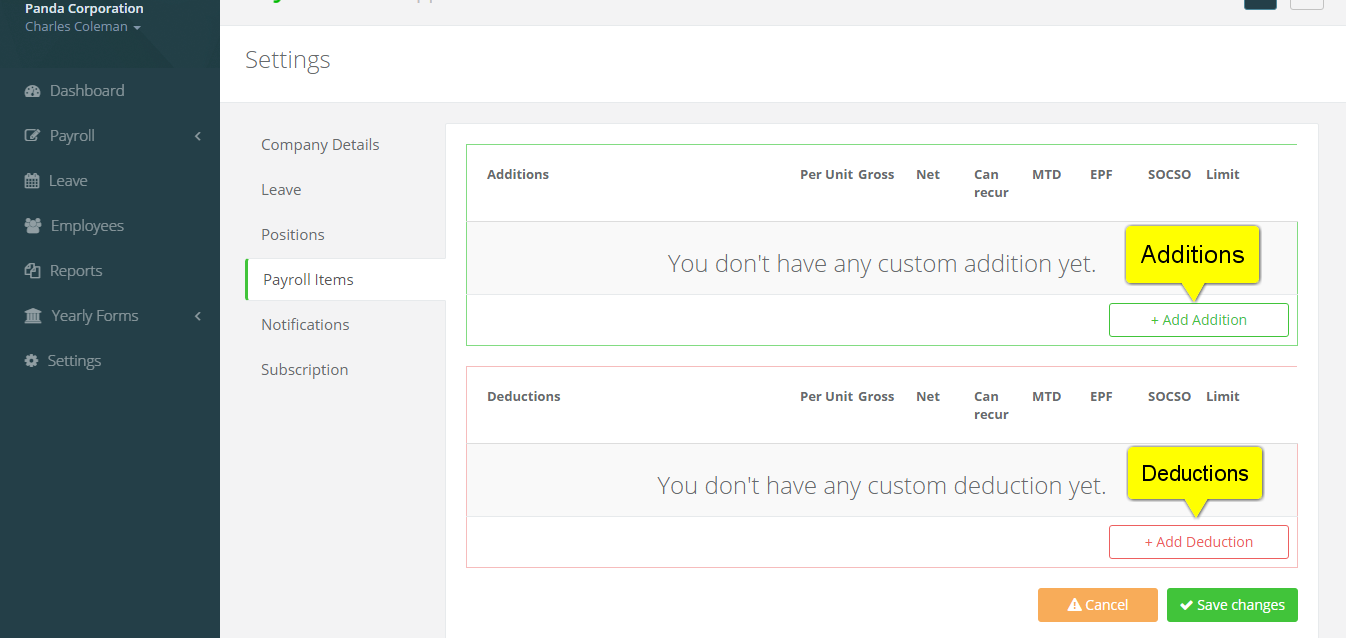
2. 'Name and edit your payroll item' > Save
IMPORTANT: You have to indicate how the payroll item affects the Gross, Net, PCB, EPF and Socso calculation etc. If you need assistance please contact our customer success team.
Lastly, please select a EA form field before saving. This is very important to ensure that the amount of your custom payroll items is being included in your year end forms. Please read this article to find out How to ensure custom payroll items are reflected correctly in the year end forms (Form E/EA)?
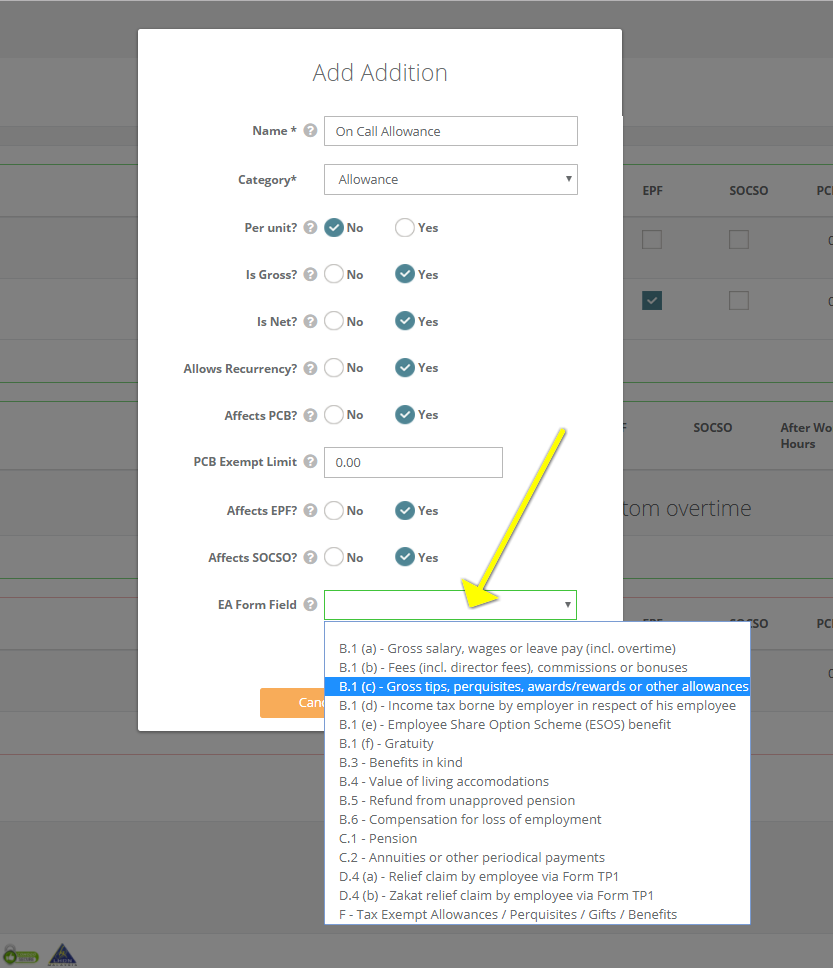
3. Click Save Changes
Before leaving the Payroll Items page, please click Save Changes. The custom payroll item can now be selected from the relevant category under the payroll items each time you need it.
This help article was compiled for version 0.7.7 of app.payrollpanda.my