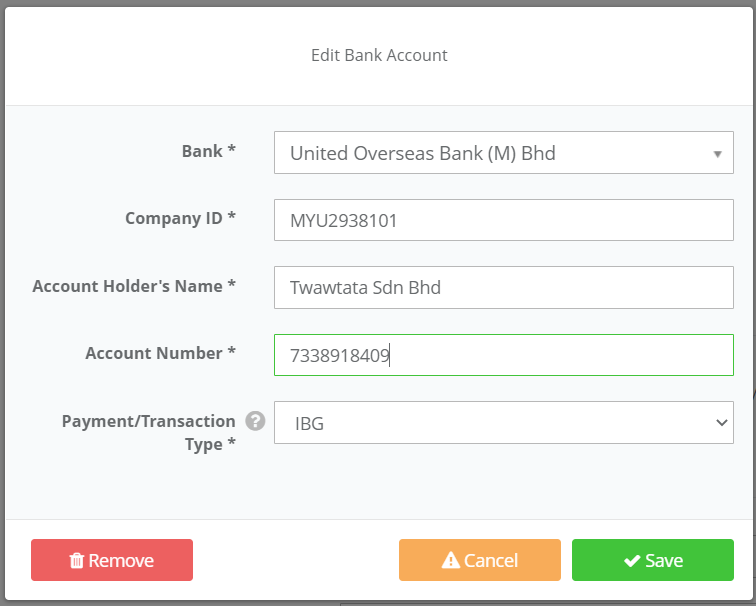If you want to generate and upload payroll files via UOB Bank, you need to set payment details in both PayrollPanda and UOB Bank portal. Here are the steps:
1. Settings in the PayrollPanda system
- Go to Settings > Company Details > Bank Details
- Click on Add Bank Account, and select United Overseas Bank (M) Bhd
- Fill in the necessary details for Company ID, Account Holder's Name and Account Number.
The Company ID is alphanumeric with a maximum length of 12 characters and provided by the bank.
Before running payroll, remember to enter your employees’ bank details. Simply:
- Go to Employees > select Employee > Personal Info
- Under the Preferred Method of Payment, choose “Bank Transfer”
- Under Bank Details > click Add Bank Account
- Enter employee’s Bank Details
Crediting Date is required as the last step for setting payment details in PayrollPanda. At step 3 of Run Payroll, select the date when payments should be deducted from your account. As such, a crediting date cannot be a past date.
The files generated will be as in the example below:
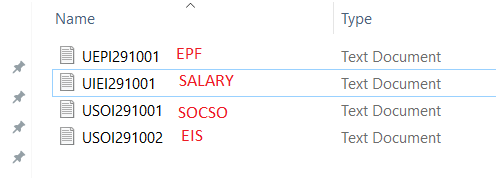
2. Settings in the UOB Bank portal
UOB bank has recently upgraded its UOB BIBPlus portal to UOB Infinity portal. You can now login to UOB infinity portal using your current UOB BIBplus credentials.
The file types to select are as shown in the screenshots below.
Payroll file
Pay & Transfer > Bulk Transactions > Upload Bulk Files
File Type: IBG Payroll with Payment Advice (Employee)
Filename to upload from PayrollPanda: UIEIDDMM01
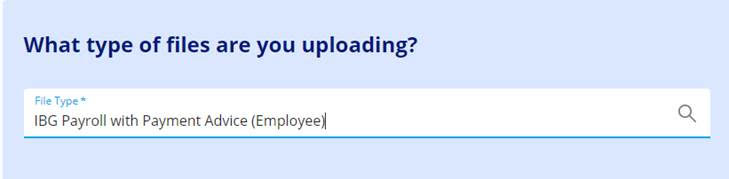
EPF file
Pay & Transfer > Bulk Transactions > Upload Bulk Files
File Type: EPF Payment (Employee)
File to upload from PayrollPanda: UEPIDDMM01
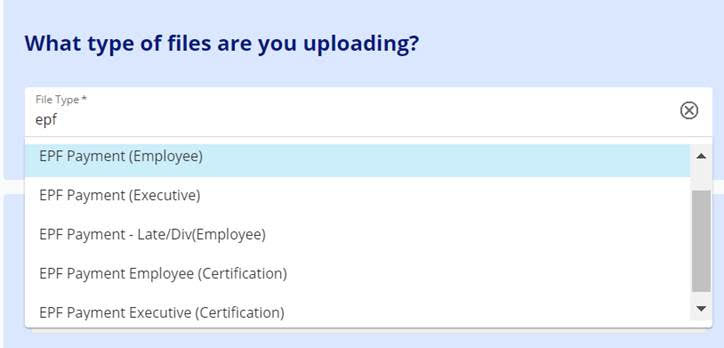
SOCSO file
Services > Send to UOB > Send files to UOB
File Type: SOCSO Monthly Contribution
File to upload from PayrollPanda: USOIDDMM01
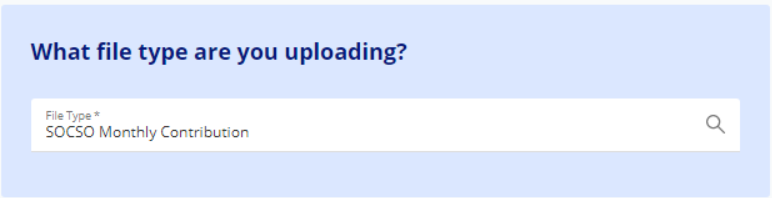
EIS file
Services > Send to UOB > Send files to UOB
File Type: EIS Contribtuion
File to upload from PayrollPanda: USOIDDMM02
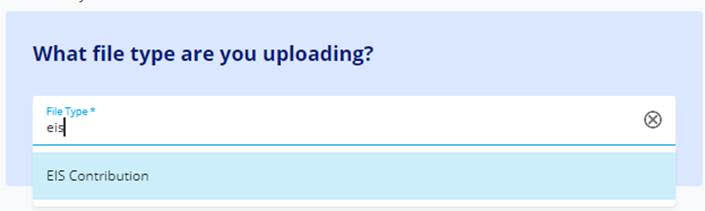
Currently, LHDN payments are not available via UOB Infinity portal. For more information on UOB Infinity portal, please refer to their user guides.