We already set up the most common Overtime items (please read How to add Overtime? for more details). If you want to create Custom Overtime items with different multiplier rates, please follow the steps below.
1. Go to Settings > Payroll items > Add Custom Overtime
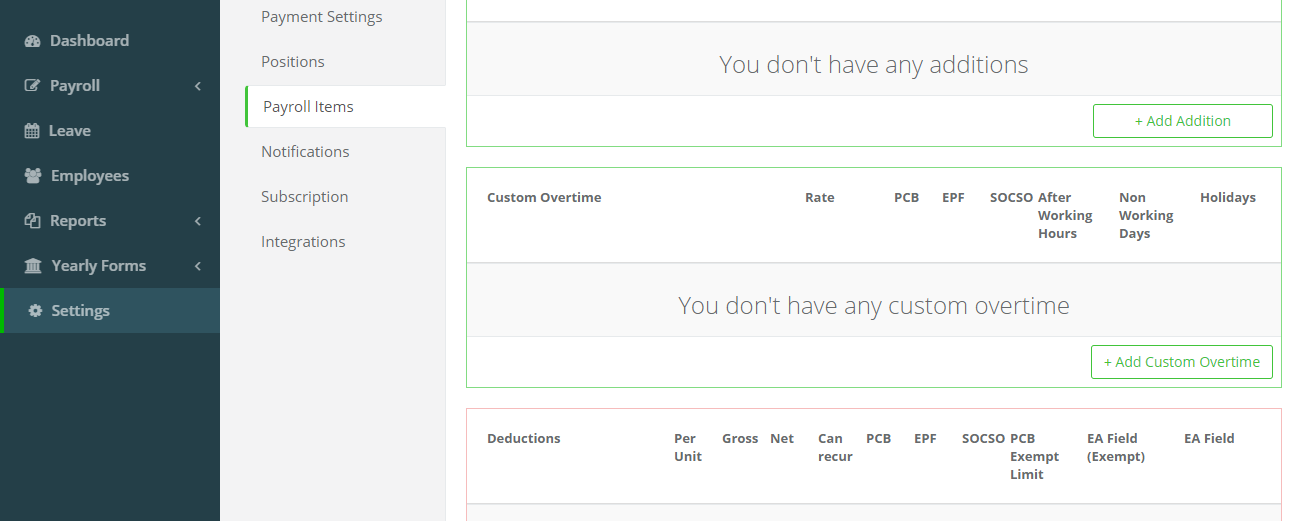
2. Choose a name for your Custom Overtime item and set the multiplier rate (rate by which the hourly rate should be multiplied). Please also adjust the statutory settings as required. Overtime is normally subject to PCB, SOCSO and EIS, but exempt from EPF.
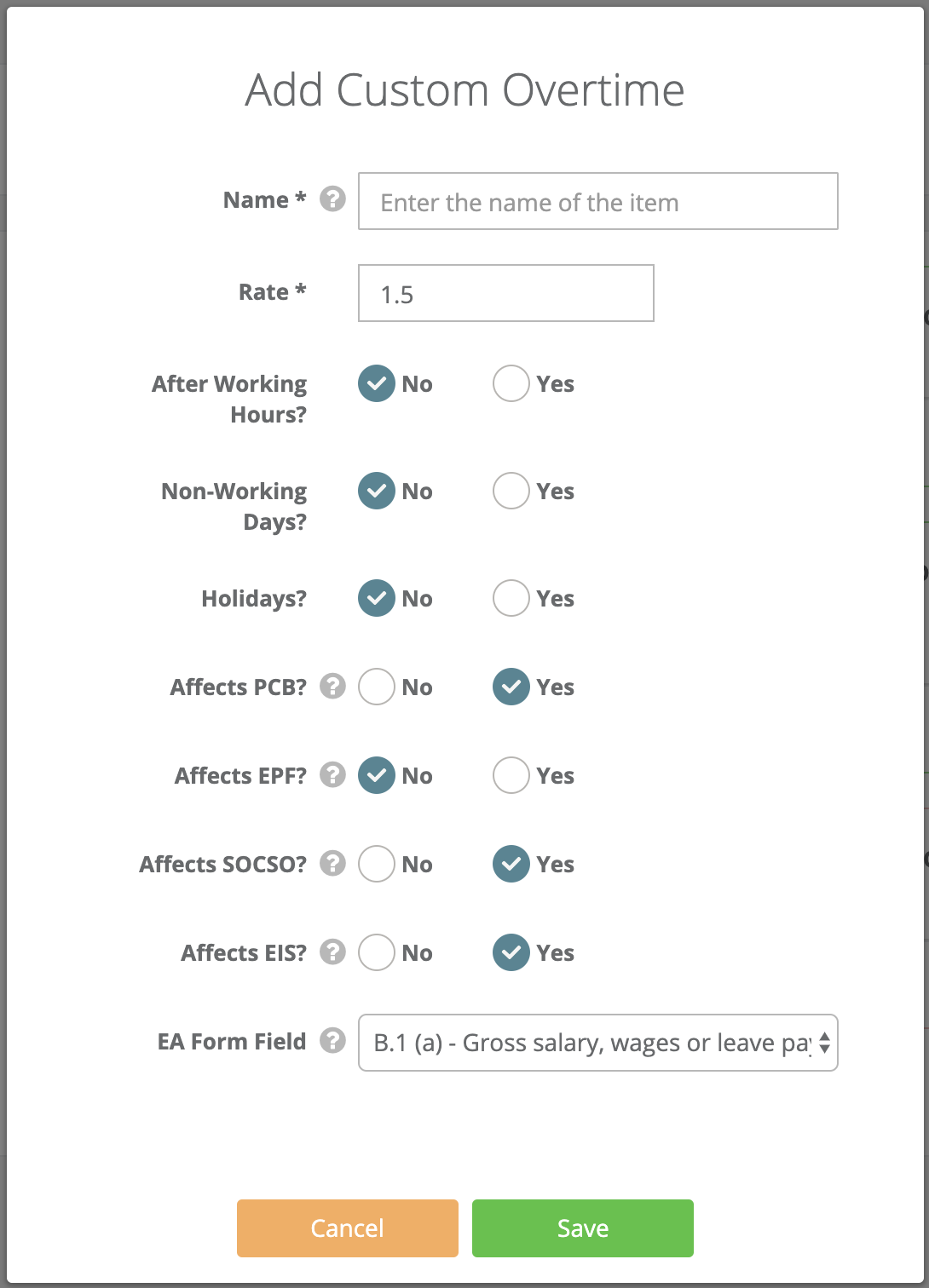
Then click on Save and again on Save Changes at the bottom of the page.
3. Add the Custom Overtime Item for individual employees. If the Overtime is not paid monthly, you may add it at Step 1 of running payroll. If the Overtime is paid on a monthly basis, under LHDN requirements you should add it under Employees > Select Employee > Employment Details > + Monthly Recurring Payroll Item. Leave the hours field set to 0 and you can then enter the hours accordingly at Step 1 when running payroll every month. Read How to add payroll items and the difference between recurring and one-off payments? for further information on recurring/non-recurring payroll items.