If you want to generate and upload payroll files via CIMB Bank, you need to set payment details in both PayrollPanda and CIMB bank portal. Here are the steps:
1. Settings in the PayrollPanda system
- Go to Settings > Company Details > Bank Details
- Click on Add Bank Account, and select CIMB Bank Berhad
- Fill the necessary details for Organization Code, Account Holder's Name, and Account Number.
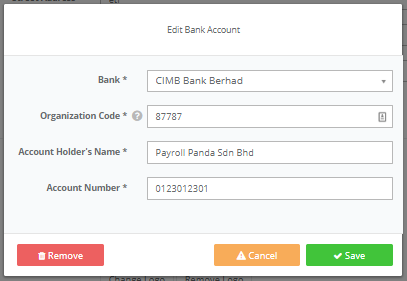
Before running payroll, remember to enter your employees’ bank details. Simply:
- Go to Employees > select Employee > Personal Info
- Under the Preferred Method of Payment, choose “Bank Transfer”
- Under Bank Details > click Add Bank Account
- Enter employee’s Bank Details

Crediting Date is required as the last step for setting payment details in the system. In step 3 of Run Payroll, select the date when payments should be deducted from your account. As such, a crediting date cannot be a past date.
2. Settings in the CIMB portal
Here are CIMB BizChannel Standard Guidelines for files uploading:
CIMB BizChannel has two types of packages which are Standard and BizLite:
-
CIMB Standard: The following information is required:
Organization code: Given by the bank, existing Autopay customers use the same code.
Account Holder’s Name
Account Number
Once you have entered all the details, click Save.
- CIMB BizLite: There is no option to upload payroll files and all the beneficiary information has to be input directly into the BizLite system when performing the transaction.
For further guidance, please refer to the following BizLite Guidelines:
Find out more about our payroll software. Book a demo.