If you want to generate and upload payroll files via OCBC Bank, you need to set payment details in both PayrollPanda and OCBC Bank portal. Here are the steps:
1. Settings in the PayrollPanda system
- Go to Settings > Company Details > Bank Details
- Click on Add Bank Account, and select OCBC Bank Berhad
- Fill in the necessary details for Account Holder's Name, and Account Number.
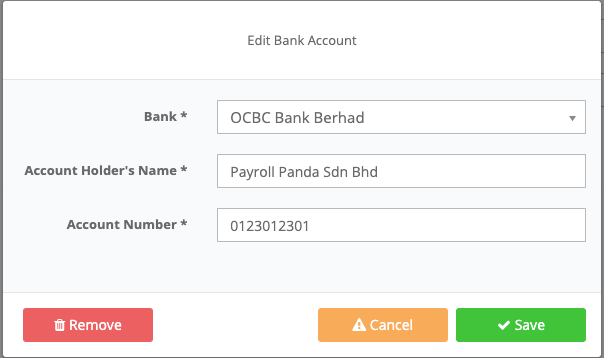
Before running payroll, remember to enter your employees’ bank details. Simply:
- Go to Employees > select Employee > Personal Info
- Under the Preferred Method of Payment, choose Bank Transfer
- Under Bank Details > click Add Bank Account
- Enter employee’s Bank Details

Crediting Date is required as the last step for setting payment details in the system. In step 3 of Run Payroll, select the date when payments should be deducted from your account. As such, a crediting date cannot be a past date.
2. Setting in the OCBC Bank portal.
Go to Transactions tab > Upload File > File Format dropdown menu.

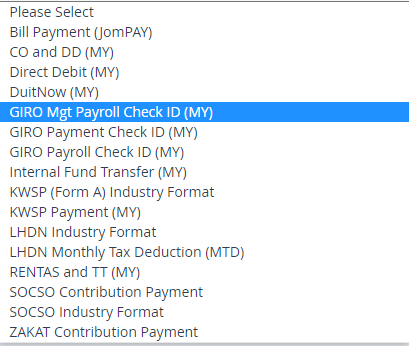
Please select the following from the dropdown menu depending on the payment type:
1. Salary payment - select Giro Payroll Check ID (MY)
2. SOCSO/EIS payment - select SOCSO Contribution Payment
3. PCB payment - select LHDN monthly Tax Deduction (MTD)
4. KWSP - select KWSP payment (MY)
For the first time submission of statutory files, please refer to the procedures below:
1. Ensure statutory employer reference numbers are provided to the bank for maintenance prior to uploading into Velocity. Please contact the bank and they will provide you with a form to fill in your statutory employer reference numbers.
2. After the bank has maintained SOCSO, KWSP and LHDN employer reference numbers in the system, you may submit the Test files generated by PayrollPanda. Please note the Test Files upload is only applicable for KWSP and SOCSO. No test file is required for LHDN and you can upload the Live file straight after the LHDN employer reference number is maintained in the bank system.
3. The test file must be approved by the Velocity authoriser in order for the bank to send the file to the statutory bodies for approval.
4. One to two weeks later, you will receive a notification letter from the statutory bodies to inform you regarding your test file status. After it has been approved, you can proceed to submit the Live file to OCBC Velocity.
For more information on OCBC Velocity, please read the OCBC user guide.
Let our payroll software calculate all your contributions. Book a demo.