If you want to generate and upload payroll files via Hong Leong Bank (HLB), you will need to set payment details in both PayrollPanda and HLB bank portal. Here are the steps:
1. Settings in PayrollPanda system
First, add your company’s bank account details:
- Go to Settings > Company Details > Bank Details.
- Click on Add Bank Account, and select Hong Leong Bank Berhad.
- Fill in the necessary details for Account Holder's Name, Account Number and Payment/Transaction Type.
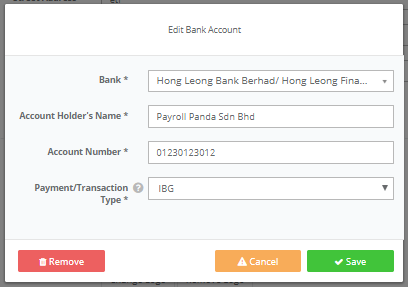
Before running payroll, remember to enter your employees’ bank details:
- Go to Employees > select Employee > Personal Info.
- Under the Preferred Method of Payment, choose Bank Transfer.
- Under Bank Details > click Add Bank Account.
- Enter employee’s Bank Details.

Note: You can download the bank files by going to Payroll History after submitting your payroll. For Connect Biz users, please open each "BatchPayments-....xlsx" file and save it. Files can only be uploaded after being opened and saved.
2. Settings in Hong Leong Bank portal
Hong Leong Bank has two types of accounts – ConnectBiz and ConnectFirst. Below is the step-by-step guide.
For first time users uploading SOCSO & EPF statutory payment
First-time users are required to register SOCSO & EPF numbers with HLB, and upload SOCSO and EPF files for approval. Once approval is granted, live files can be uploaded.
Please find the steps below:
-
Register SOCSO & EPF reference numbers by emailing the details below to cmp@hlbb.hongleong.com.my:
- Company account number
- Company name
- Company ID - provided by the bank upon successful registration
- Employer EPF number
- Employer SOCSO number
Payment/Transaction Type: Choose Rentas or IBG. Please note for Rentas payments amounts should be a minimum of RM10,000.
For Connect Biz proceed with these steps: Payment Maker > Payment Services > SOCSO > Payment details > Enter required details > Submission type > Registration Test > click Choose file.
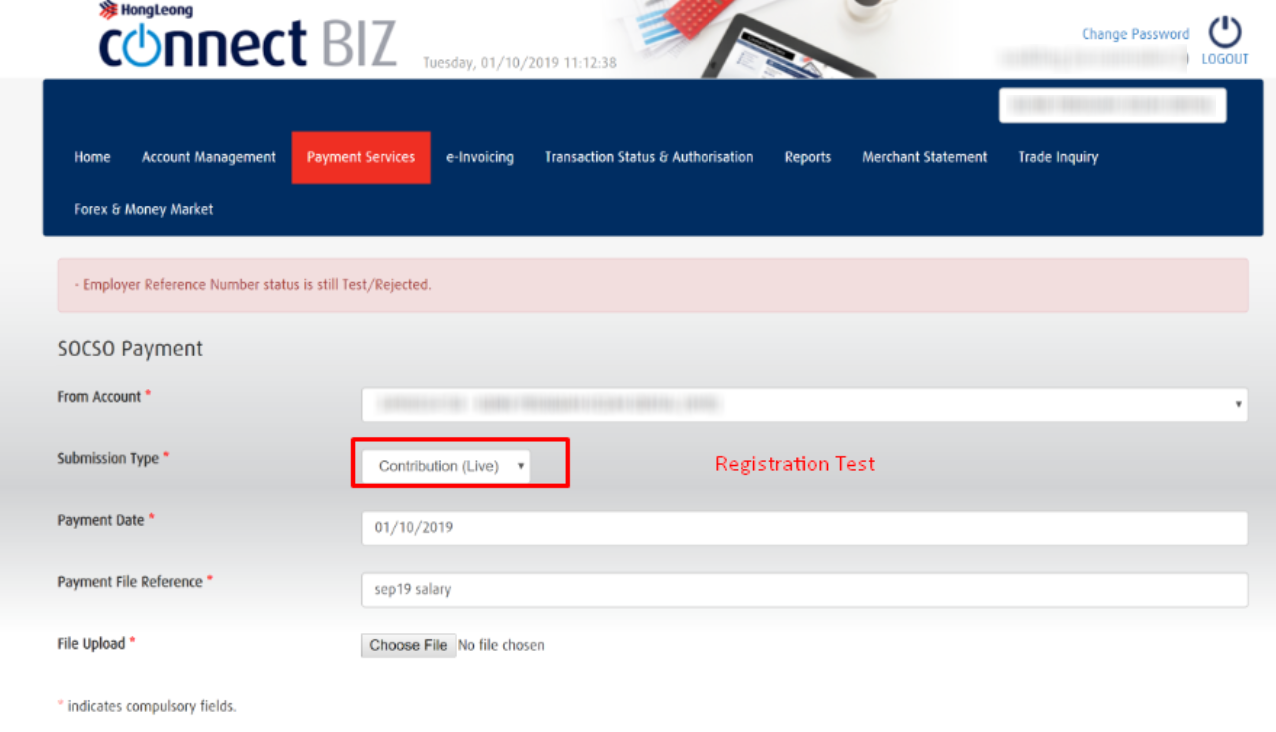
4. For Connect First proceed with these steps: Payments > Bulk Payment > Enter the Account Details. At File Upload Details, select Bulk Payment (Without Invoices) for Payment Type and select txt for File Format. Proceed to upload file under File Attachment and fill in the Payment Details and click Proceed.
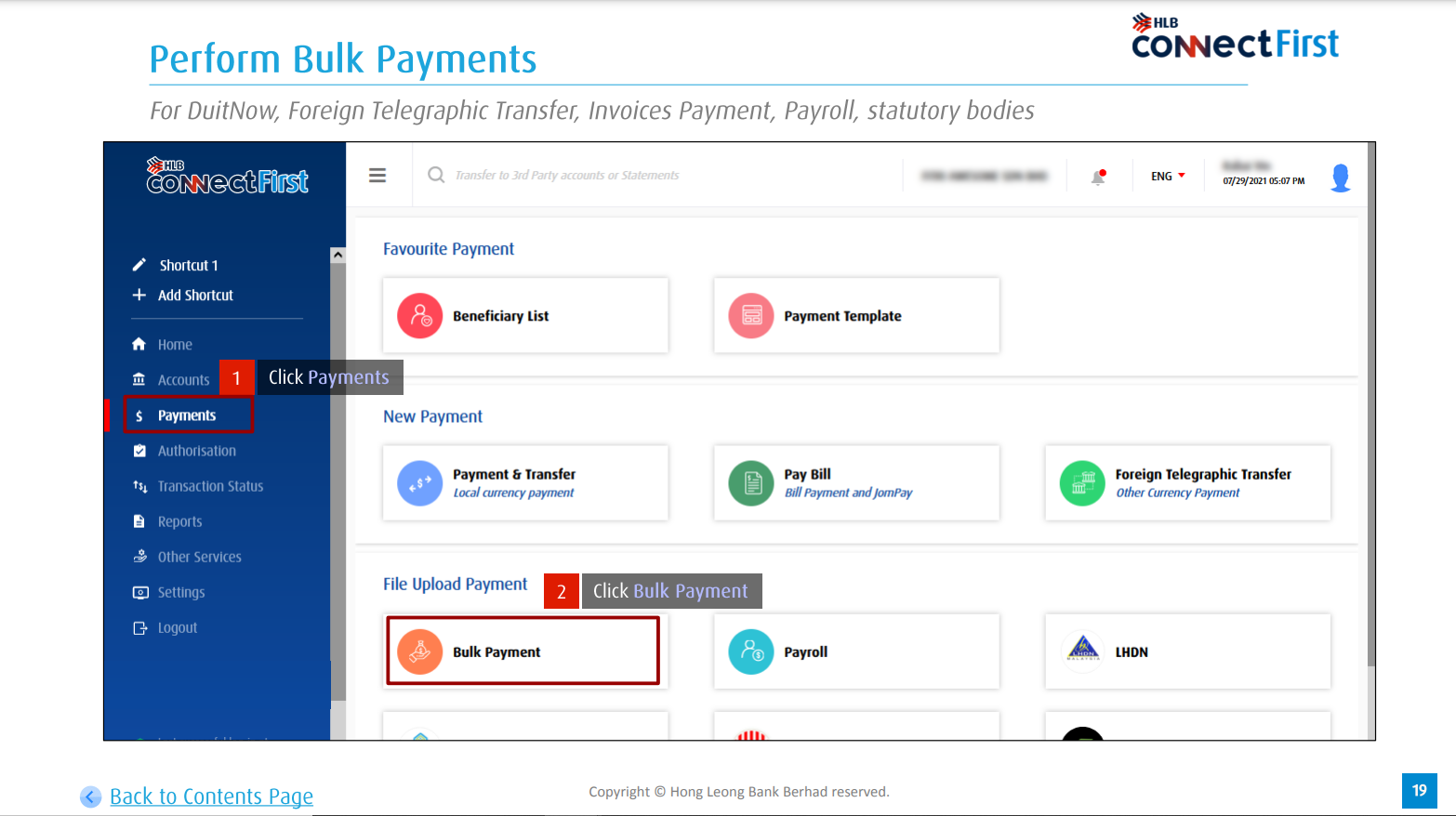
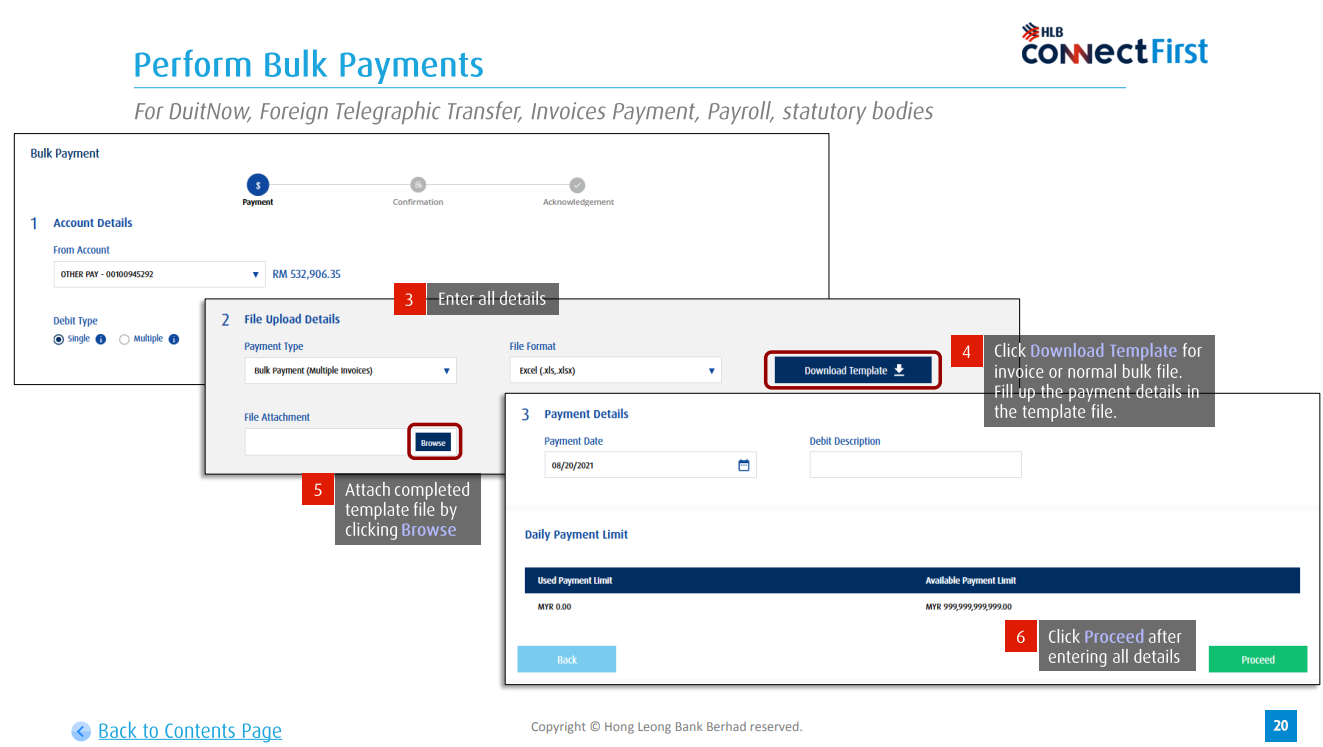
After you have uploaded the file, you are required to obtain approval from the payment Authoriser. You will receive a confirmation letter from SOCSO/KWSP within 14 working days.
Once you receive the confirmation letters, you may upload the live files (actual contribution). EIS file can be uploaded upon successful confirmation of the SOCSO test file.
For a step-by-step tutorial by Hong Leong Bank, please refer below:
Looking for a payroll system? Book a demo.