If you want to generate and upload payroll files via Public Bank, you need to set payment details in both PayrollPanda and Public Bank portal. Here are the steps:
1. Settings in the PayrollPanda system
- Go to Settings > Company Details > Bank Details
- Click on Add Bank Account
- Then select Public Bank Berhad/ Public Finance Berhad
- Choose Account Type, either PB ECP Service or PB Enterprise
- Fill the necessary details for Organization Code, Account Holder's Name, Account Number and Payment/Transaction Type.
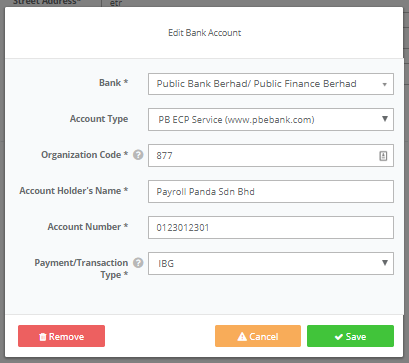
Before running payroll, remember to enter your employees’ staff ID and bank details. Simply:
- Go to Employees > select Employment Details > Employee ID
- Enter Employee’s ID
- Go to Employees > select Employee > Personal Info
- Under the Preferred Method of Payment, choose “Bank Transfer”
- Under Bank Details > click Add Bank Account
- Enter employee’s Bank Details

Note: If your employees do not have staff ID numbers, simply enter 01, 02, etc.
Crediting Date is required as the last step for setting payment details in the system. In step 3 of Run Payroll, select the date when payments should be deducted from your account. As such, a crediting date cannot be a past date.
2. Settings in the Public Bank portal
There are two types of platforms for Public Bank which require a different setup.
PB ECP Service (www.pbebank.com), the following information is required for this platform:
- Payment/Transaction Type: Choose either IBG, Rentas or Bankers Cheque/Demand Draft (BC/DD) as the type of payment.
- Organization code: Three characters (XXX), an alphanumeric abbreviation that is provided by the bank. Existing Autopay customers use the same code.
PB Enterprise (www.pbenterprise.com), the following steps are required for this platform:
- Download payroll files from Payroll History.
- Login to PB Enterprise.
- Proceed to File Upload > ECP Payroll > ECP Payroll to upload the generated [20digits].TXT payroll file.
- To proceed with the statutory payments, please go to File Upload > Statutory Payment > Select the respective Statutory Body > Submit Contribution > Upload respective file.
For more information, please refer to the following PB Enterprise video tutorials:
- Payroll file submission: https://www.youtube.com/watch?v=bLujWesUP0Y
- EPF file submission: https://www.youtube.com/watch?v=_H-Oa8-xu4o
- SOCSO file submission: https://www.youtube.com/watch?v=IrzwT-S0DVo
- PCB file submission: https://www.youtube.com/watch?v=Qn6rnVI8MT0
First-time EPF and SOCSO upload for both PBe and PB Enterprise:
First-time users are required to submit Test Files for EPF and SOCSO validation and approval.
There is a separate test file for EPF. The normal contribution file is used as the test file for SOCSO.
- The approval letter will be sent to your correspondence address within 14 days.
- Once you have obtained the approval letter, you may submit the contribution files via the bank portal.
PayrollPanda makes payroll easy. Book a demo.