You can upload the PCB txt file generated by PayrollPanda to LHDN's e-Data PCB website to submit and pay for your employees' PCB contributions. If you are a first-time user, you will first need to register by clicking on First Time Login.
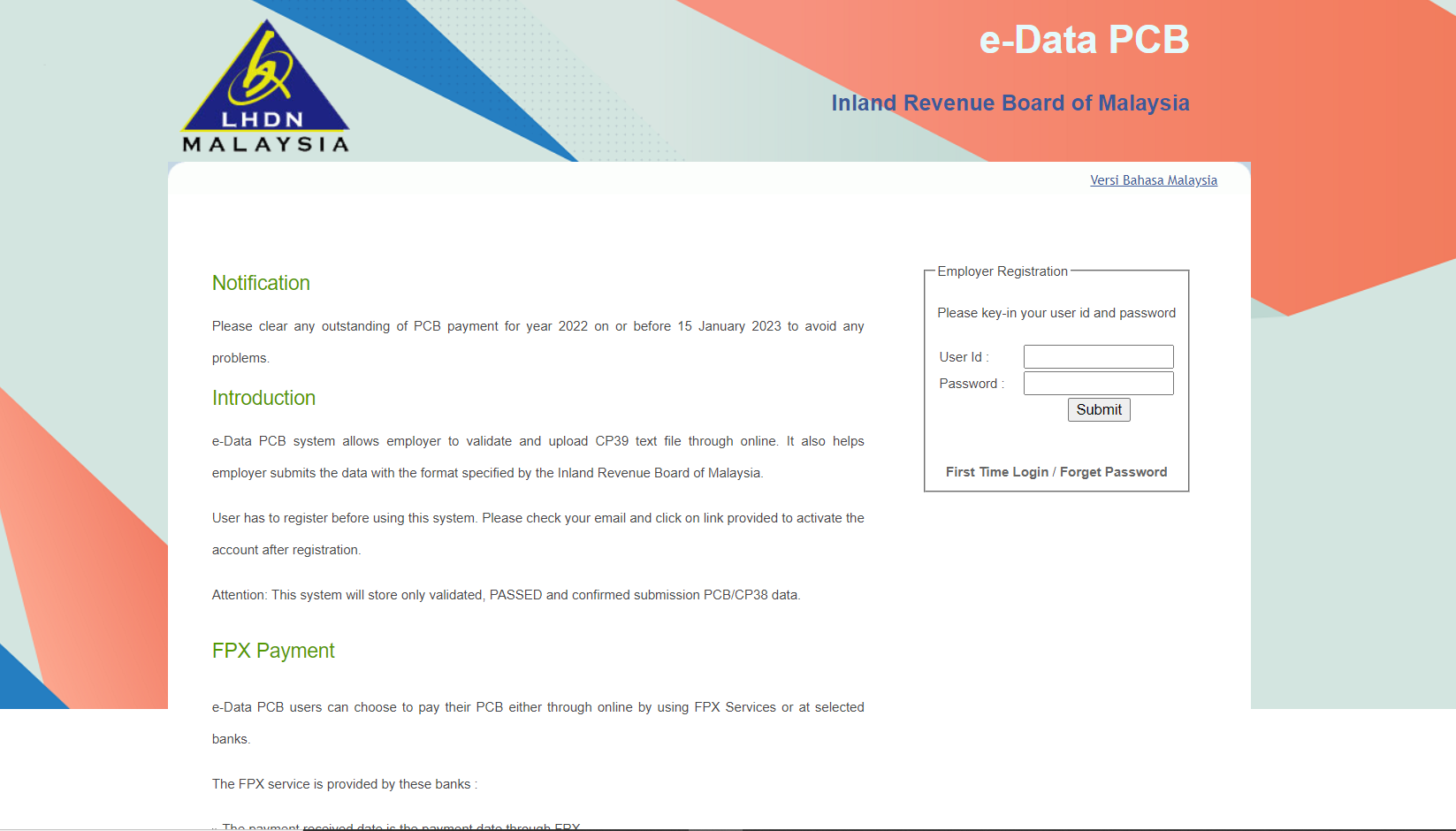
After logging into the account, click on Muatnaik/Semak Fail Teks/Upload/Check Text File.
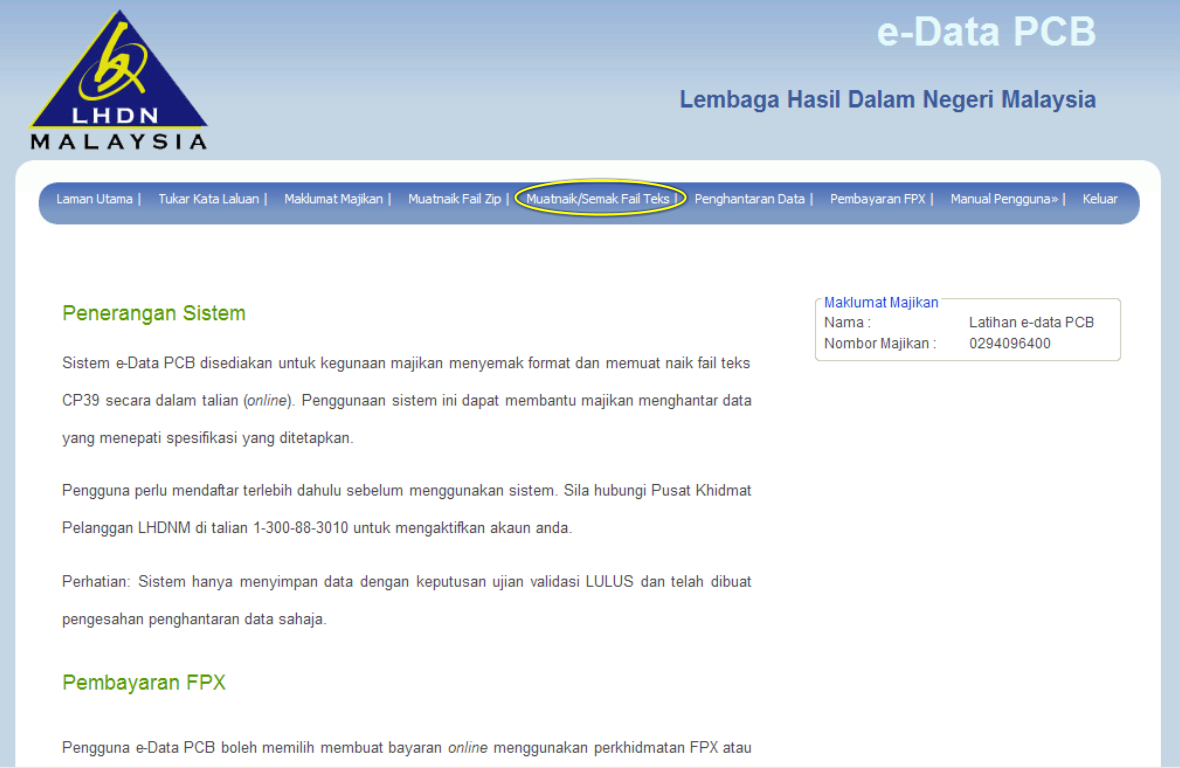
Click on Browse and select the PCB txt file found in your downloaded payroll zip file. Then click on Hantar/Send after uploading the file. The file will appear in the list of uploaded files. Click on the filename to validate the text file.
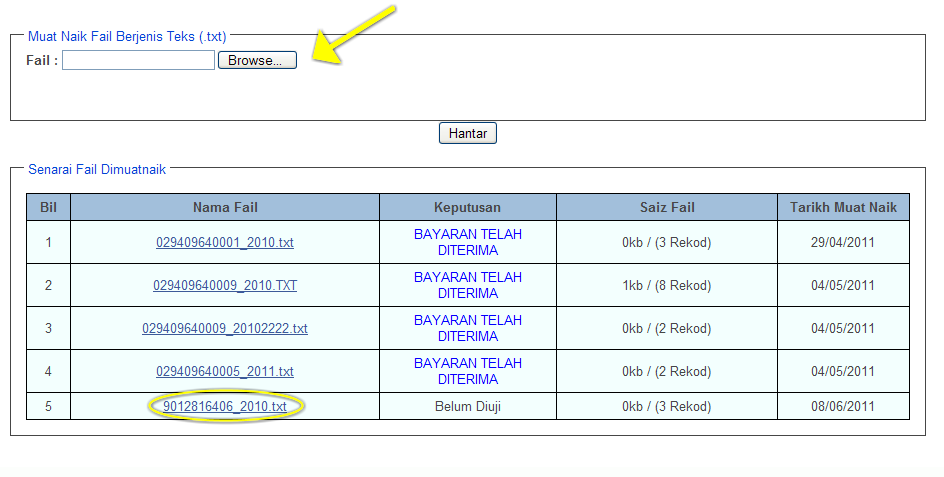
After the file has been successfully validated, you can continue to update the payment method by clicking on Terus ke Maklumat Instrumen/Continue to Payment Method Information.
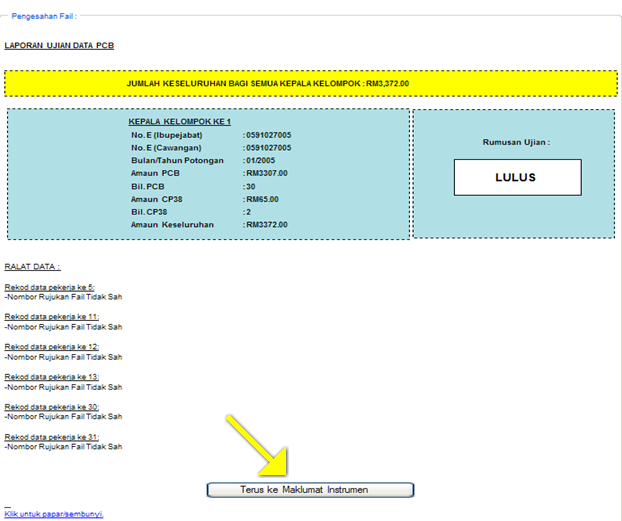
Update the payment amount and method by entering the information into the template below. If you are paying via FPX, you only need to enter the amount and select the payment method. Click on Hantar/Send to save the information and then Pengesahan/Validation to process the payment information.
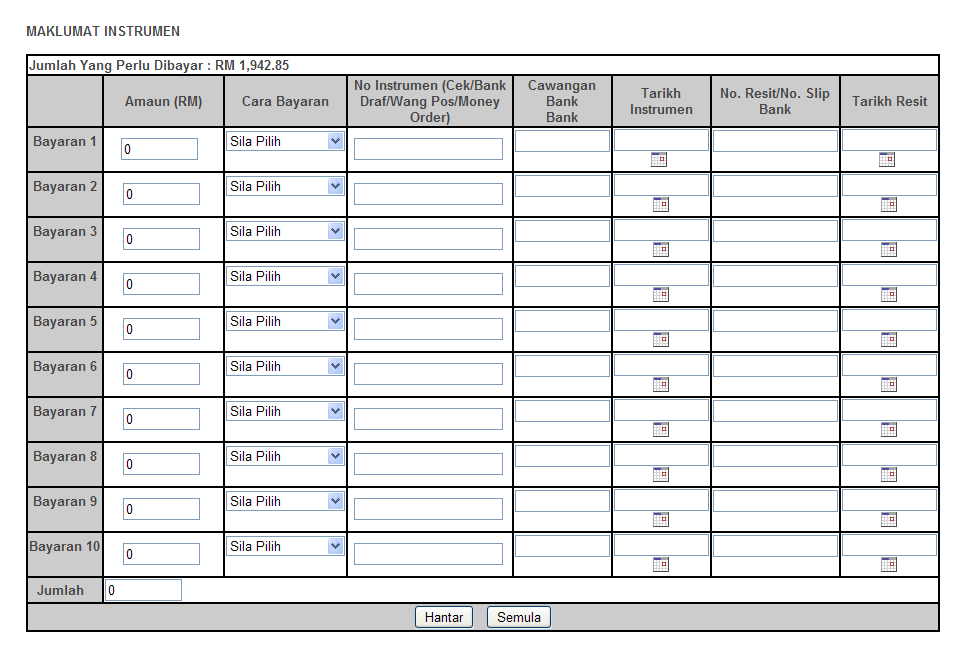
Once the data is successfully submitted, you will get the validation slip number and proof of submission.
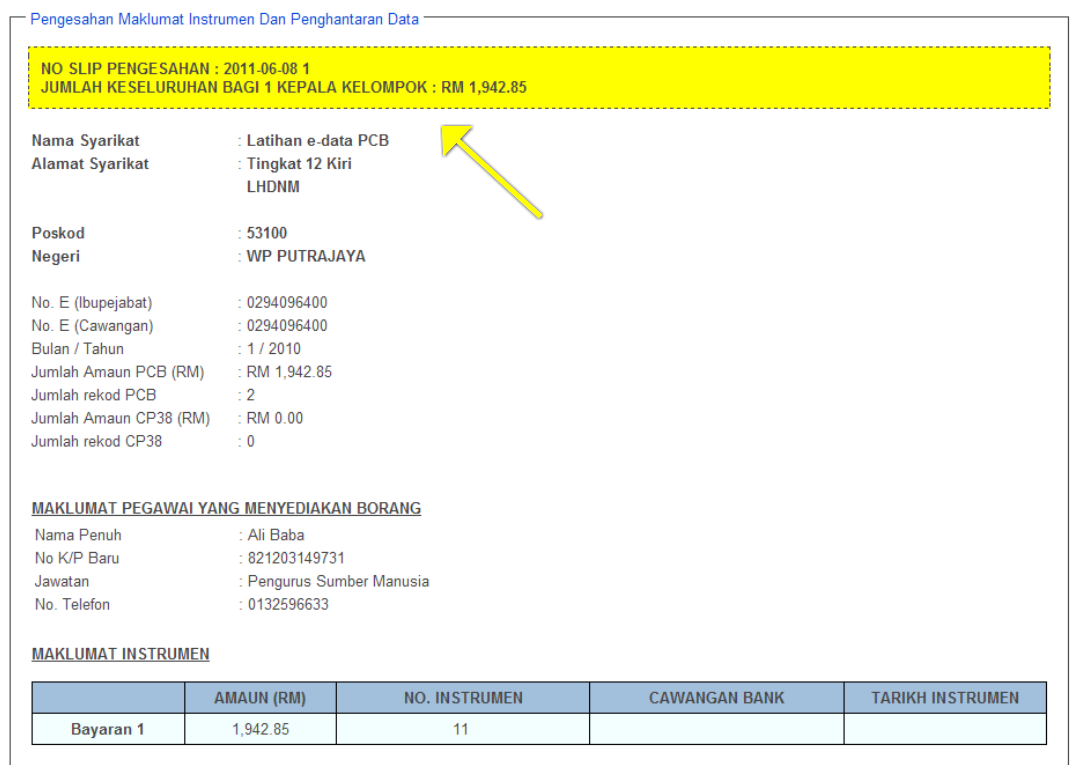
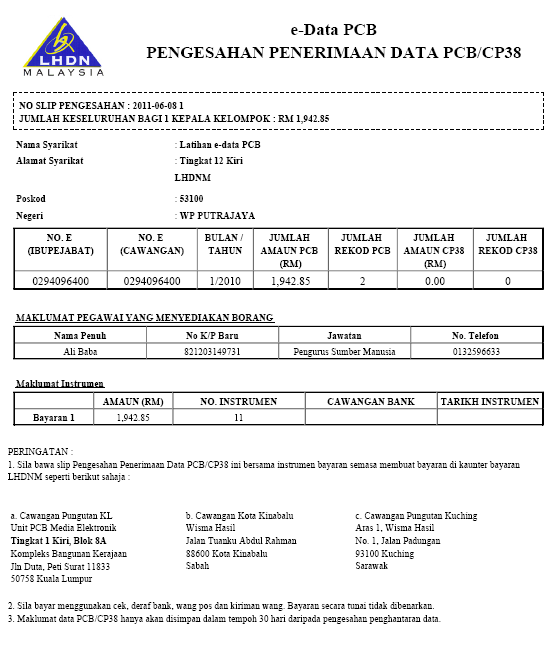
There are 2 ways to access FPX payment:
1. Once the txt file data has been validated, click on Bayaran FPX on the Pengesahan Maklumat Instrumen dan Data page.
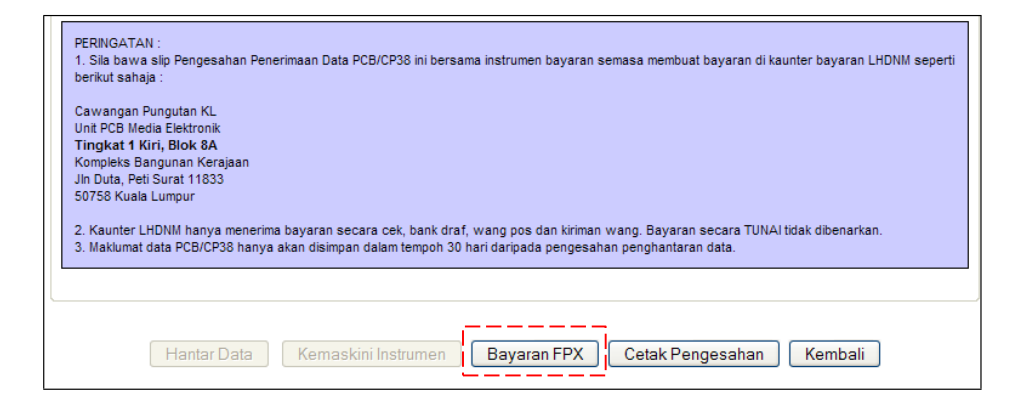
2. Or click on the Menu tab and select Bayaran Melalui FPX.
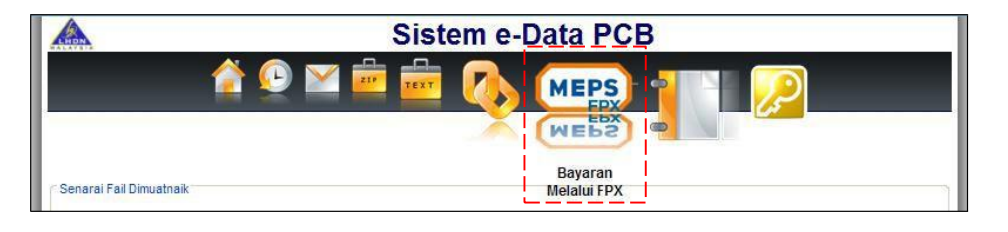
The screenshot below will appear and you should input the No. Slip Pengesahan generated after you submitted and validated the txt file data. Then, click on Semak to proceed with your payment.
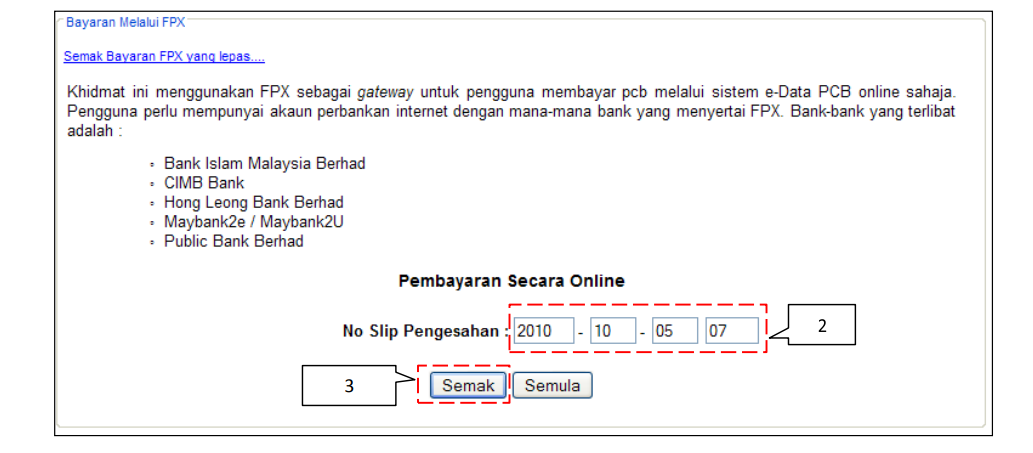
The screenshot below will appear when you select either method above to access the FPX payment function. Select your account type and click on Pengesan Bayaran Online (FPX) to proceed.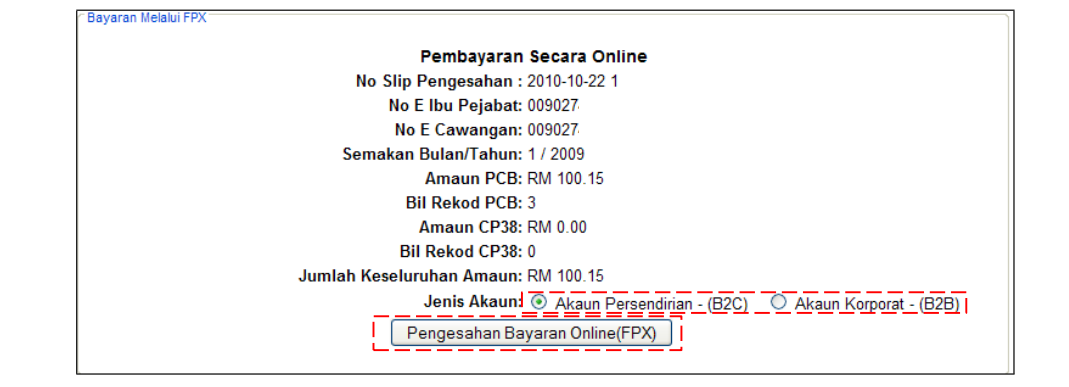
Click on Bayar Online FPX Sekarang to proceed with the payment.
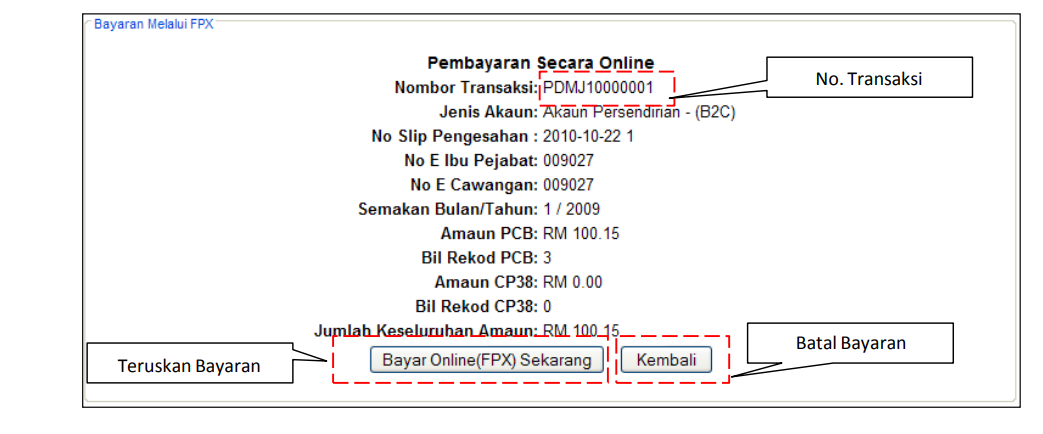
You will be directed to the MEPS payment page where you can select your internet banking account to make payment. Click on Agree & Continue to proceed with your payment.
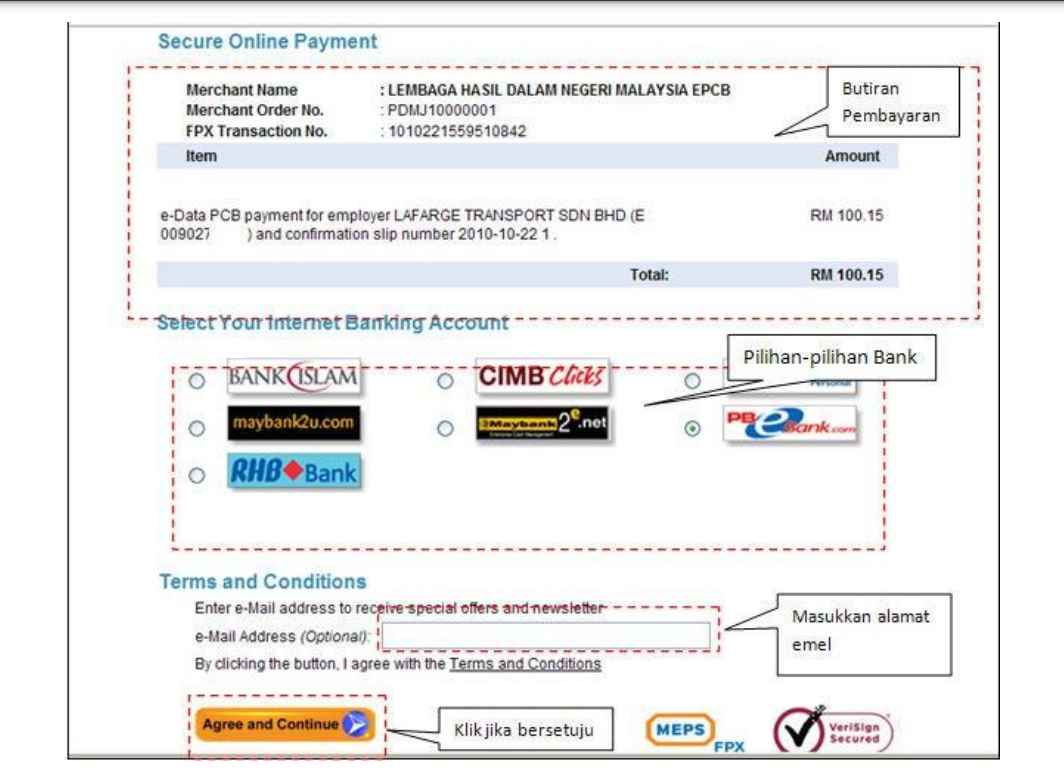
After you have successfully completed the FPX payment, you will be directed back to the MEPS page where you can download the transaction slip by clicking on Print.
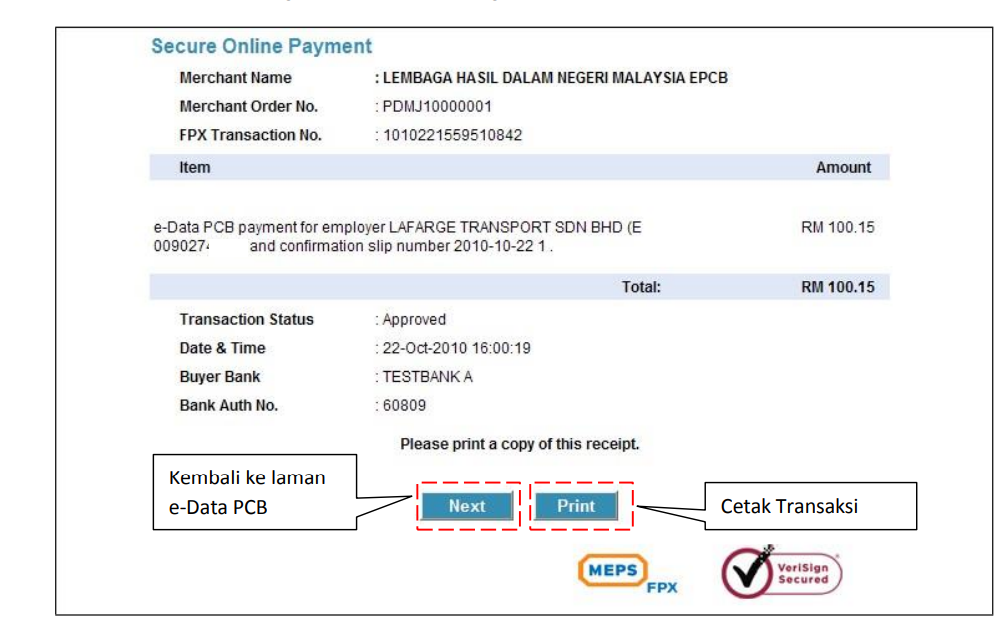
For detailed instructions, you can also refer to the Manual for e-Data PCB and Manual for e-data PCB (Payment via FPX).
To find out other ways to submit and pay PCB, please refer to How Do I Pay PCB?