If you want to generate and upload payroll files via AmBank, you need to set payment details in both PayrollPanda and AmBank portal. Here are the steps:
1. Settings in the PayrollPanda system
- Go to Settings > Company Details > Bank Details
- Click on Add Bank Account, and select Ambank Berhad
- Fill the necessary details for Account Holder's Name and Account Number.
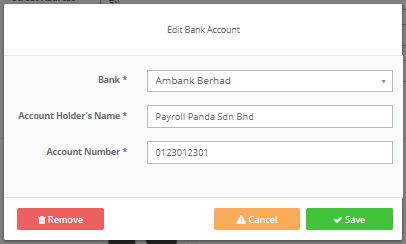
Before running payroll, remember to enter your employees’ bank details. Simply:
- Go to Employees > select Employee > Personal Info
- Under the Preferred Method of Payment, choose “Bank Transfer”
- Under Bank Details > click Add Bank Account
- Enter employee’s Bank Details

Crediting Date is required as the last step for setting payment details in PayrollPanda. At step 3 of Run Payroll, select the date when payments should be deducted from your account. As such, a crediting date cannot be a past date.
2. Settings in the AmBank portal
PayrollPanda generates salary and statutory bank files for e-AmPayDay and AmAccess Biz. Below is the step-by-step guide for each account type.
AmAccess Biz
To make salary and statutory payments, you will need access to the Payroll tab in your AmAccess Biz account. You should complete the Service Request Form and submit it to your branch if you would like to have access to the Payroll tab.
The file generated by PayrollPanda for AmAccess Biz consists of 1 excel file with different tabs for salary and individual statutory payments.
There are two types of functions you can select from the Payroll tab bar:
• Statutory Body Registration: for first-time users, the file generated by PayrollPanda will need to be uploaded as a test file for registration and approval with KWSP and SOCSO before you can make actual contribution payments.
• Make New Payroll: use this function to make salary payments, as well as statutory payments once you have received approval from KWSP and PERKESO. You can upload the excel file generated by PayrollPanda to make the payments.
Please watch this video for a step-by-step guide:
e-AmPayDay
1. For the Payroll file, click Upload > Salary and upload the file for payment processing.
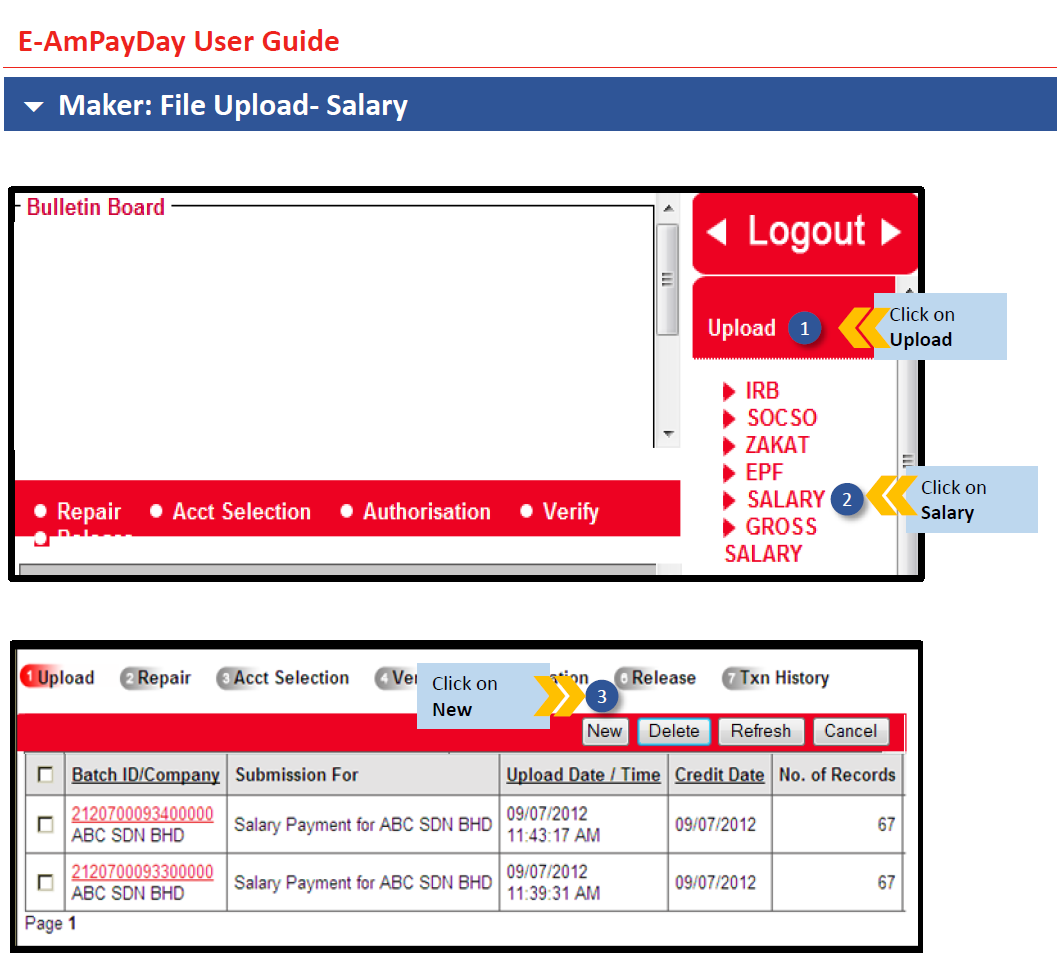
2. For the Statutory Body files, kindly click Upload > EPF / SOCSO / IRB (LHDN) to upload.
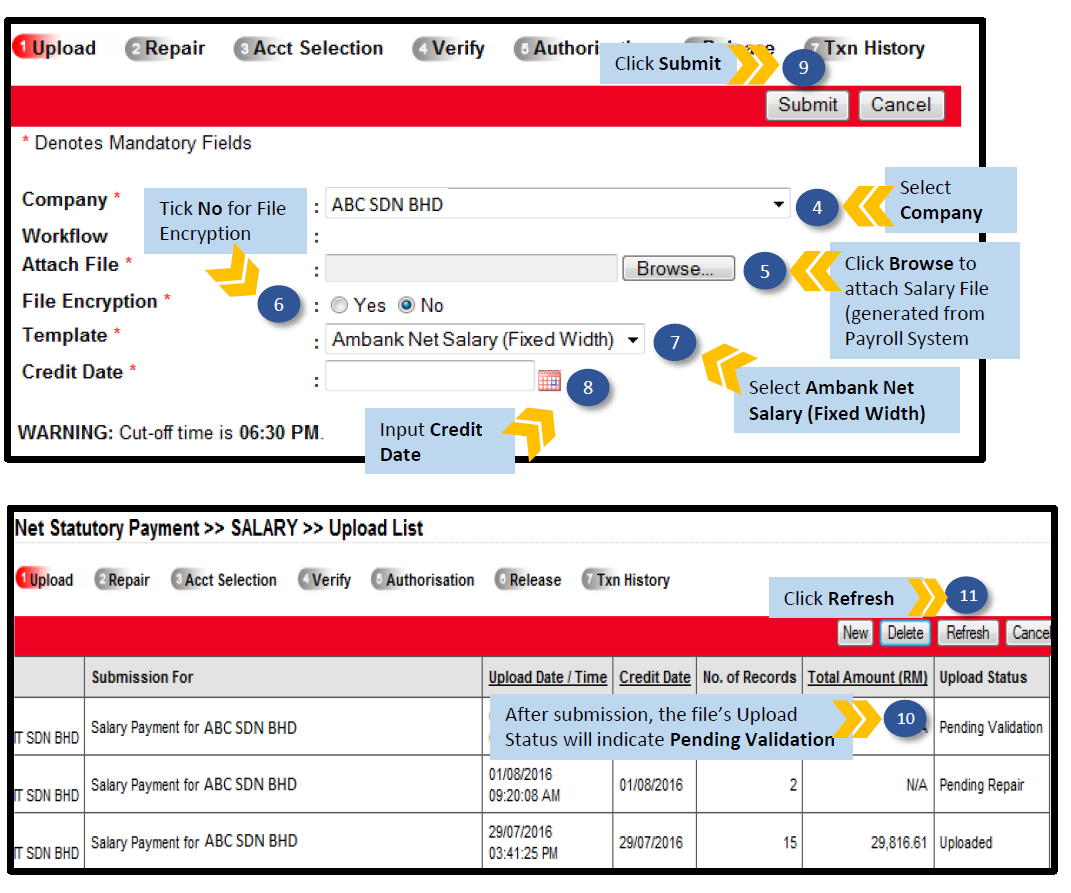
3. Once your file is successfully uploaded, you will see “Uploaded” in the Upload Status. 
Do your payroll in 15 minutes. Book a demo.